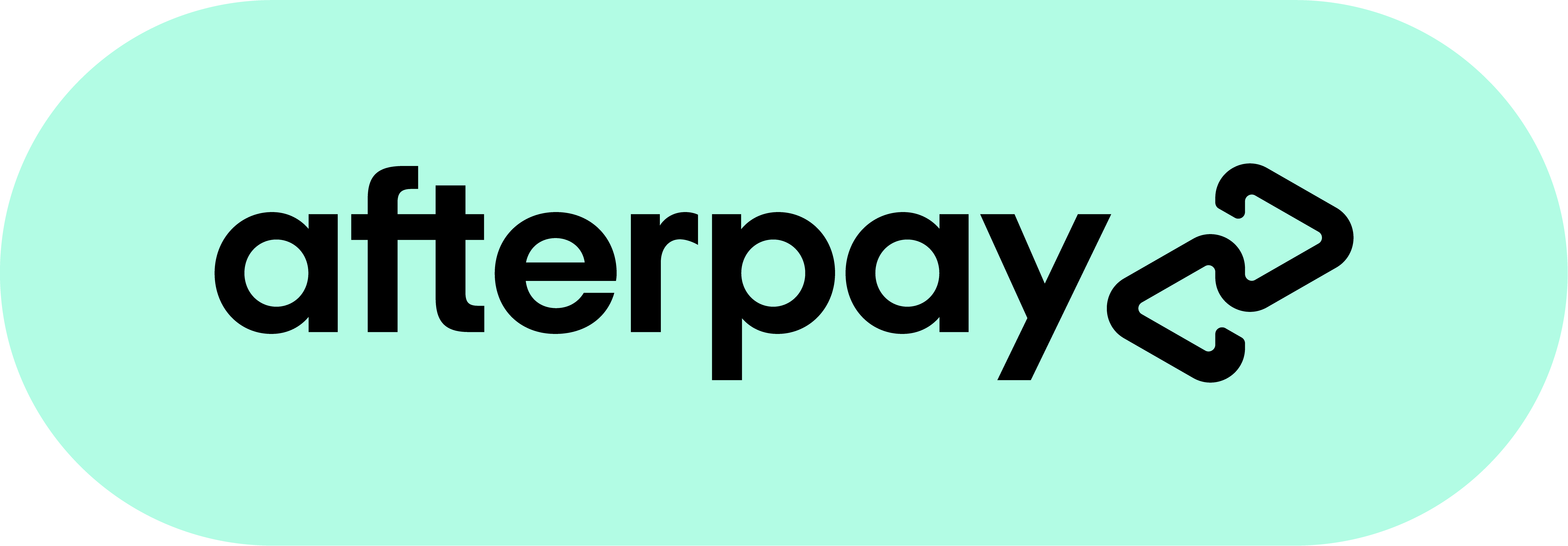How to Transfer Photos from iPhone to USB Drives: A Guide to SanDisk iXpand Series
By: Linda On: 7 May 2025

iPhones are often filled with cherished memories—from vacations and family events to everyday moments. When your device starts running out of storage, transferring photos to a USB drive is an excellent way to free up space while keeping your files secure.
SanDisk’s iXpand series offers a variety of flash drives specifically designed for iPhones. Whether you own the latest iPhone 15/16 with a USB-C port or an earlier model (iPhone 7–14) with a Lightning connector, there’s an iXpand solution to suit your needs.
SanDisk iXpand Flash Drive Series: Choosing the Right Model
SanDisk offers several iXpand models, each tailored to different user preferences and device types:
1. SanDisk iXpand Flash Drive .png)
-
Dual Interface: Compatible with Lightning (iPhone 7–14) and USB-A ports.
-
Automatic Backup: The iXpand app enables automatic photo backups.
-
Portable Design: Compact and easy to carry.
2. SanDisk iXpand Flash Drive Flip.png)
-
Flip Mechanism: Features a rotating cap to protect the Lightning connector.
-
Efficient Transfers: Quickly move files between iPhone and computer.
-
Lightning and USB-A Compatibility: Ideal for iPhone 7–14 users.
3. SanDisk iXpand Flash Drive Luxe.png)
-
Premium Construction: Durable metal casing.
-
Dual Connector: Supports both USB-C (iPhone 15/16) and Lightning (iPhone 7–14).
-
Expanded Storage Options: Available in 64GB, 128GB, and 256GB capacities.
4. SanDisk Phone Drive.png)
-
Universal Support: Works with USB-C iPhones (15/16) and Android devices.
-
High-Speed Transfers: Optimized for fast data movement.
-
Great for Multi-Device Users: Perfect if you use both iPhone and Android devices.
How to Transfer Photos to a SanDisk iXpand Drive
For iPhone 15/16 (USB-C Models):
-
Connect your SanDisk iXpand USB-C drive to the iPhone.
-
Open the Files app and navigate to your photo library.
-
Select the photos you wish to transfer.
-
Tap Share → Save to iXpand Drive.
-
Wait for the transfer to complete before safely disconnecting the drive.
For iPhone 7–14 (Lightning Models):
-
Insert the SanDisk iXpand Lightning drive into your iPhone.
-
Download and open the SanDisk iXpand Drive app from the App Store.
-
Select Copy Photos from iPhone within the app.
-
Choose the photos you want to transfer and confirm the save location.
-
Once complete, remove the drive and connect it to your computer to access the files.
Conclusion
SanDisk iXpand Flash Drives offer a simple and effective way to manage photo storage on your iPhone. With options available for both older and newer iPhones, you can easily back up and transfer your memories, no matter which model you use.
Looking to declutter your phone while keeping your photos safe?
Explore the SanDisk iXpand range and choose the drive that best fits your workflow.
If you’d like a side-by-side comparison of each model or need help deciding which one is right for you, feel free to ask!

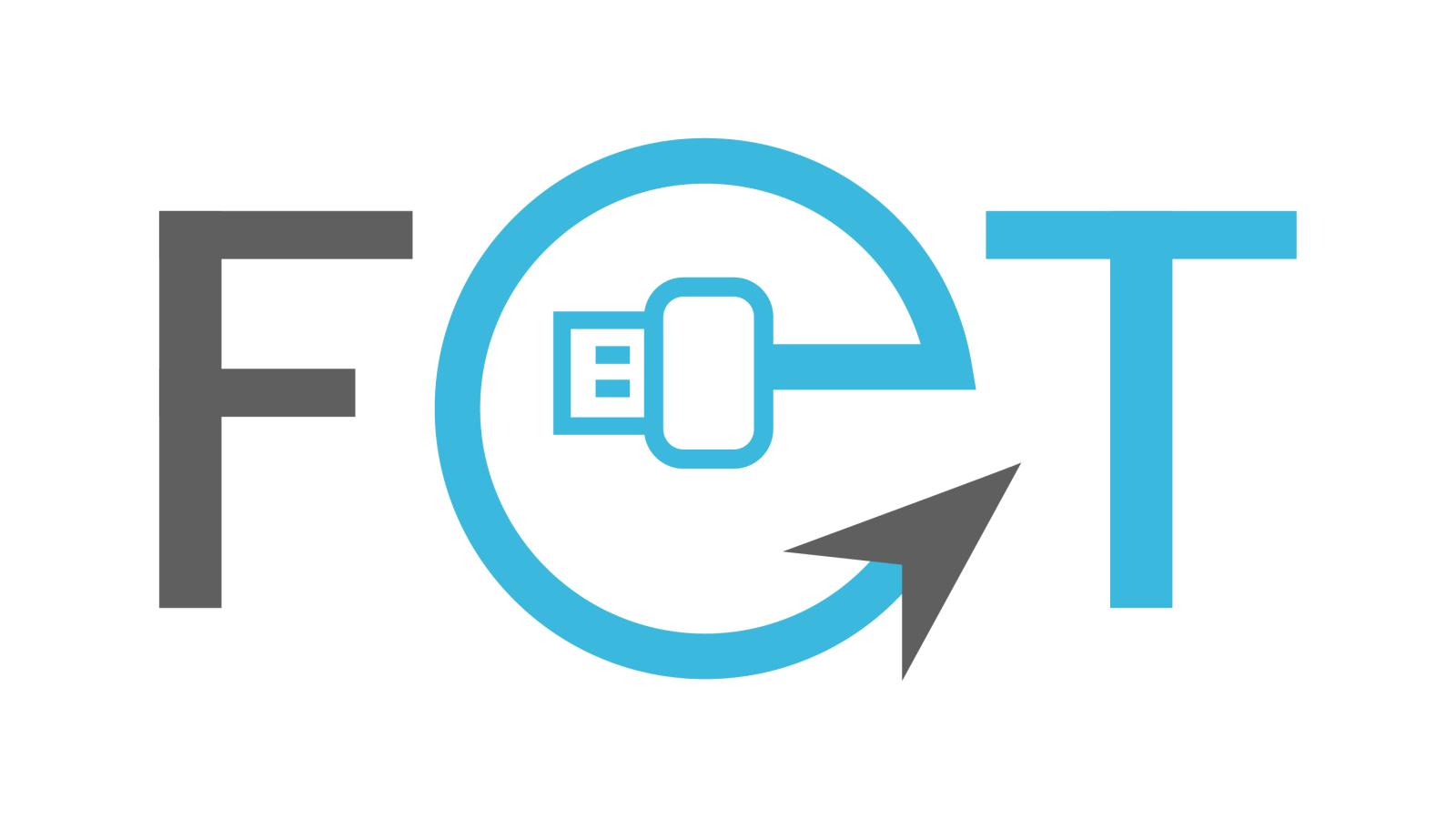

.jpg)
.jpg)
.jpg)